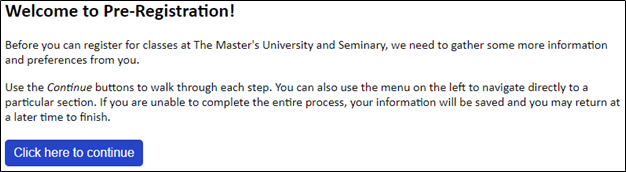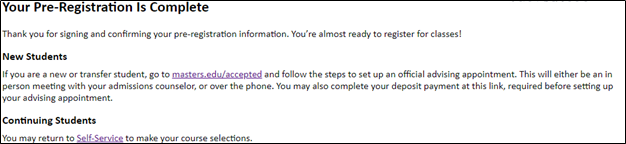When is registration open? Fall registration opens March/April and Winterim/Spring and Post-Session registration opens October/November to admitted students and remains open through the end of the add/drop period for each semester.
To Register, click on the orange  button in the Student Portal.
button in the Student Portal. 
BEFORE YOU WILL
BE ABLE TO REGISTER two things are required:
- Using the Dashboard, complete Pre-Registration.
- Advisor authorization: Select your courses, then
schedule an appointment to meet with your advisor (bring your laptop). They
will give you advisor authorization and will work with you to complete the
registration process.
- Once these two steps are complete, you will be able to use
the Registration Dashboard on your own! (Athletes, see the note below).
STOPS: If you have a STOP on your account, you will not
be able to register. The Dashboard will inform you of any STOPs.
ATHLETES:To drop classes, submit an add/drop form signed by Nate
Wright, the Faculty Athletic Representative, to the Registrar’s Office.
Non-Returning
Students: If you decide not to attend The Master’s University in Spring 2020
please notify Admissions.
Taking an informed approach to
registration: Your advisor will assist with registration, but it is your
responsibility to ensure that you understand, and complete your graduation
requirements, including your general education and major coursework
requirements as stipulated in the Academic Catalog.
STUDENT GUIDE TO
THE REGISTRATION DASHBOARD
Please allow the Registration Dashboard to guide you
through Pre-Registration
and Registration at The Master’s University.

PRE-REGISTRATION: This tab will take you to Traditional Undergraduate Program Pre-registration.
Click, the “Pre-Register Now” button. Once pre-registration is complete,
you will be brought back to the Dashboard.
- Complete/verify the information on each page. On
the “Sign & Confirm” page, sign your name using your Self-Service
username and password. Once you select “Sign and Submit,” a “Congratulations” message will appear indicating that the process is complete. You will not be
allowed to register until you have completed this step.
- Note: the “Congratulations”
message will remain once pre-registration is complete. If you go into
pre-registration again and do not see the “Congratulations” message, this
indicates that the process is not complete.

COURSE SELECTION: This tab will allow you to search
for and select courses. Click “Finalize Registration” to move to the Registration
tab.
Adding classes: Search for a class and click the “Add” button on the right.
This will move the class to your cart. You will be able to see which courses
are in your cart, and which courses you have already registered for. You will
officially register on the Registration tab. Click “Finalize Registration” once
you have selected all your courses. This will take you to the Registration tab.
Waitlist: If a class is full, click “Waitlist” to add yourself to the waitlist. The Registration tab will confirm if you are on the waitlist. If
a seat becomes available, you will receive an email notifying you of the open
seat. You must respond to that email by 5pm the following day to confirm that
you still want to add the class. You will not be added unless you respond to
the email by the deadline. If you miss the deadline, you will be automatically
dropped. You can re-add yourself to the waitlist.
- How else can I
get into the class?The Registrar’s Office will add you to the class
if you obtain the professor’s signature on an add/drop form (available on the Student Portal). Submit the form to
the Registrar’s Office.
Unit changes: To change units for a course, add the course, then fill out
an add/drop form (available on the Student Portal), specifying the number of units you want to earn. The form
will need to be signed by you and the instructor, then submitted to the
Registrar’s Office.
Audits: To audit a course, add the course, then fill out an add/drop
form (available on the Student Portal), specifying “audit” in the change column. The form will need to be signed
by you and the instructor, then submitted to the Registrar’s Office.
Note: If a course is in your cart, it will no longer
show in the search.
Show Online Degree Program
Courses: OLP courses are not intended for Traditional Students. It is
advised that you speak with your advisor, Student Accounts, Financial Aid and
the Registrar’s Office prior to adding OLP courses so that you are aware of the
policy differences.

Dropping courses: Check the box next to the class you want to drop
and click, “Drop selected Courses”.
Adding more courses: To add more
courses, go back to Course Selection tab.
Schedule: View and print your schedule here.
Messages: This tab will inform you if your registration is not open yet,
if you still need advisor authorization, if you have a STOP, or any other
reason that might keep you from registering.

NEXT STEPS: This tab provides additional
information that may be useful to the registration process including Important semester dates and deadlines, course schedules, Winterim and Post-Session housing sign up, and other items that may need your attention.
- Request an Official Transcript
- Financial Aid Award & Renewal Form
- Online Billing Statement
- Directed Studies Request
- Start Graduation Contract
- Schedule Registrar Appointment
Questions/Feedback
about the Dashboard? Contact us at registrar@masters.edu.
- Make sure that there are no stops on your account. All stops need to be removed before you can add or drop classes.
- Your major advisor must authorize you to register. If you are undeclared, please notify the Registrar's Office (Registrar@masters.edu). The Registrar is your advisor until you declare a major.
- You must complete pre-registration. Most often, this is the reason students can't register. Try again, and refer to the examples below of what incomplete and complete pre-registration looks like: